Search history
Aba saves the last 20 search parameters, including a pattern, a replacement, and search modes. To repeat one of the previous searches, press the button with a downward arrow (near Search for and Replace with fields) and select an item from the left menu.
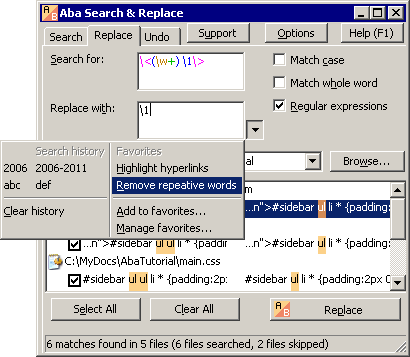
By default, Aba immediately starts searching as you are selecting items from the menu. If the preview is undesired, you can turn it off in the Options dialog.
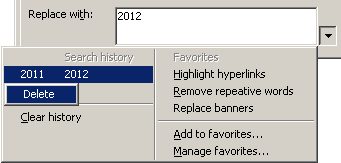
You can clear the entire search history or remove individual items by right-clicking them and selecting Delete from the shortcut menu. Unfortunately, you cannot open this menu by pressing Shift+F10 or the shortcut menu key on your keyboard. It's a limitation of Microsoft Windows. You can press Backspace instead.
| Hotkey | Action |
| Alt+Down | Open the search history menu (when you are in Search for or Replace with fields) |
| Backspace | Open the shortcut menu for removing search history items |
| 1..9, 0 | Open the first, the second, etc. element in search history |
This is a page from Aba Search and Replace help file.
- Welcome to Aba
- Getting started
- How-to guides
- Selecting the files to search in
- Inserting some text at the beginning of each file
- Replacing multiple lines of text
- Searching in Unicode files
- Replacing in binary files
- Performing operations with the found files
- Undoing a replacement
- Saving search parameters for further use
- Removing private data
- Adding or removing Aba from Explorer context menu
- Integrating Aba with Total Commander
- Integrating Aba with Free Commander
- Integrating Aba with Directory Opus
- Regular Expressions
- Replacement syntax
- User interface
- Command line
- Troubleshooting
- Glossary
- Version history
- Credits