Integrating Aba with Directory Opus
Aba Search and Replace can be integrated with Directory Opus, the file manager by GPSoftware.
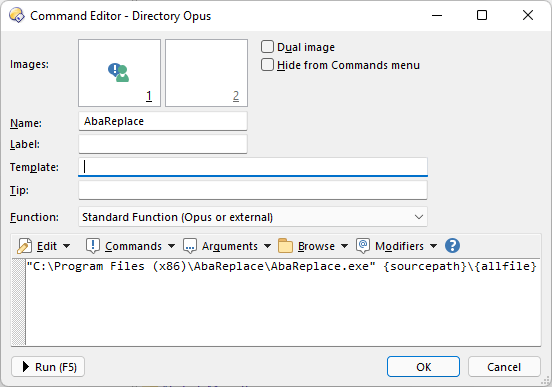
- In Directory Opus, click Settings > Customize toolbars.
- Under Script Commands > User-defined Commands, click Add new User Command....
- Type AbaReplace in the Name field.
- Choose Browse > File. Choose the Aba executable file (usually,
C:\Program files (x86)\AbaReplace\AbaReplace.exe). - Click Arguments > Paths > {sourcepath} Want source path (long) or just type
{sourcepath}. - Click OK.
- Switch to the Keys tab and click the plus icon (New hotkey (Alt+N)), then choose New lister hotkey from the menu.
- Select a new hotkey for Aba, for example, Shift+F3, which is easy to remember because of its similarity to the built-in search (F3).
- Select AbaReplace in the Function field.
- Click OK in both windows to save the changes.
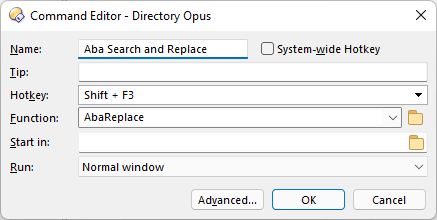
Now you can press the chosen keyboard shortcut in the lister window and Aba window will appear.
You can also run Aba for the selected files and folders. Please use {sourcepath}\{allfile} as the argument. You may wish to set a different hotkey for this case. Note that Aba is also available from the File menu.
This is a page from Aba Search and Replace help file.
- Welcome to Aba
- Getting started
- How-to guides
- Selecting the files to search in
- Inserting some text at the beginning of each file
- Replacing multiple lines of text
- Searching in Unicode files
- Replacing in binary files
- Performing operations with the found files
- Undoing a replacement
- Saving search parameters for further use
- Removing private data
- Adding or removing Aba from Explorer context menu
- Integrating Aba with Total Commander
- Integrating Aba with Free Commander
- Integrating Aba with Directory Opus
- Regular Expressions
- Replacement syntax
- User interface
- Command line
- Troubleshooting
- Glossary
- Version history
- Credits