Integrating Aba with Free Commander
Aba Search and Replace can be integrated with Free Commander, the file manager by Marek Jasinski.
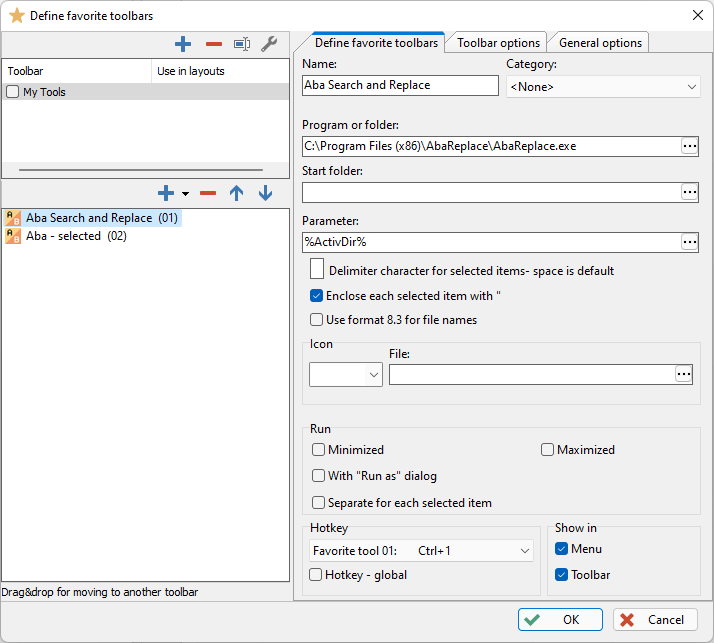
- In Free Commander, click Tools > Favorite tools > Favorite tools edit....
- Click the plus icon (Add new toolbar), choose any name for the toolbar, then click OK to create it.
- Add a new menu item by clicking the plus icon in the lower pane (Add new item). In the Name field, type Aba Search and Replace.
- Under Program or folder, click the ellipsis icon, then Seek program. Choose the Aba executable file (usually,
C:\Program files (x86)\AbaReplace\AbaReplace.exe). - Under Parameter, click the ellipsis icon, then Folder path - Active, or just type
%ActivDir%. - Select a hotkey for Aba, for example, Ctrl+1.
- Click OK to save the changes.
Now you can press the chosen keyboard shortcut in the file panel and Aba window will appear.
You can also run Aba for the selected files and folders. Please uncheck Enclose each selected item with " and use %ActivDir%\%ActivSelName% as the parameter. You may wish to set a different hotkey for this case.
This is a page from Aba Search and Replace help file.
- Welcome to Aba
- Getting started
- How-to guides
- Selecting the files to search in
- Inserting some text at the beginning of each file
- Replacing multiple lines of text
- Searching in Unicode files
- Replacing in binary files
- Performing operations with the found files
- Undoing a replacement
- Saving search parameters for further use
- Removing private data
- Adding or removing Aba from Explorer context menu
- Integrating Aba with Total Commander
- Integrating Aba with Free Commander
- Integrating Aba with Directory Opus
- Regular Expressions
- Replacement syntax
- User interface
- Command line
- Troubleshooting
- Glossary
- Version history
- Credits