Getting started
Imagine that you manage a small web site, which consists of several static HTML pages. At the bottom of each page, there is a copyright notice:
© John Smith and company, 2011
The year 2012 has come, and you want to replace the line to following:
© John Smith and company, 2011-2012
Replacing the text in many files by hand is a tedious and error-prone task. Everybody can miss a file and get inconsistent results. Aba Search and Replace solves this problem by replacing the text automatically. At the same time, the program shows you the occurrences that will be replaced, so you can be sure that you will not replace something that you did not mean to.
In this tutorial, you will learn how to replace the copyright notice on John Smith's website. We prepared the sample files for you, so you can play with them and learn how to use the program without any risk of damaging your real documents.
This tutorial will take about 5 minutes. After completing it, you will be able to use Aba for simple day-to-day tasks.
Replacing the copyright notice
Step 1. Press the Browse button, scroll down the left sidebar, and choose Public Documents from it (usually, the C:\Users\Public\Documents folder):
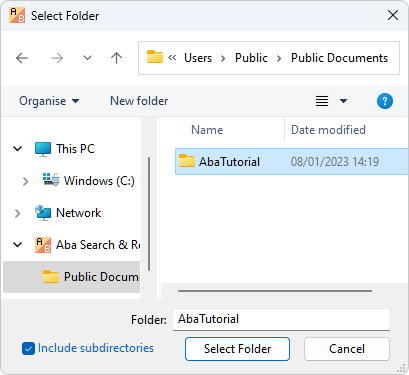
If you chose not to copy tutorial files during the installation, please reinstall the program.
Step 2. Type 2011. The program will immediately start to search in your files as you type the digits. In some cases, you don't even have to type the whole word: the first few letters are enough. But now, please enter all four digits.
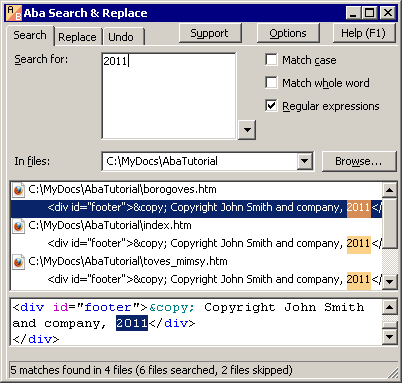
Switch to the Search tab. The results pane lists all occurrences of 2011 in the chosen folder. If you click any of the occurrences, you will see the phrase in context.
Step 3. Switch to the Replace tab and type 2011-2012 in the Replace with field.
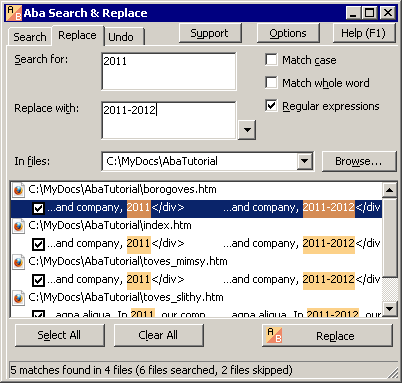
The results pane shows the original occurrences on the left, and the replaced ones on the right. In this example, the replacements are evident, but when you are building a complex regular expression, this feature is very useful.
Step 4. The program has found one occurrence that you don't want to replace: In 2011, our company... There are two ways to correct this. First, you could enter a longer phrase to search, e.g., John Smith and company, 2011. Second, you could manually skip the occurrences that you don't want to replace.
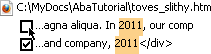
Let's choose the lazy way :). To skip the unwanted occurrence, uncheck the box near it.
Step 5. Now press the Replace button in the bottom right corner of the window. Aba will replace the copyright notice and show you the list of modified files. You can double-click a file to open it in your browser and make sure that the copyright notice was successfully changed.
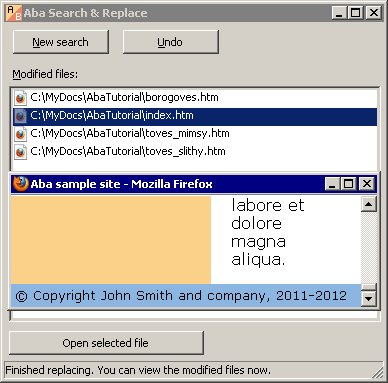
If you are satisfied with the results, you can press New search to replace something else. If something went wrong, you should undo the last replacement, then correct the search pattern, and try again.
Congratulations on finishing this tutorial. Here is a list of the advanced topics that may be interesting for you:
This is a page from Aba Search and Replace help file.
- Welcome to Aba
- Getting started
- How-to guides
- Selecting the files to search in
- Inserting some text at the beginning of each file
- Replacing multiple lines of text
- Searching in Unicode files
- Replacing in binary files
- Performing operations with the found files
- Undoing a replacement
- Saving search parameters for further use
- Removing private data
- Adding or removing Aba from Explorer context menu
- Integrating Aba with Total Commander
- Integrating Aba with Free Commander
- Integrating Aba with Directory Opus
- Regular Expressions
- Replacement syntax
- User interface
- Command line
- Troubleshooting
- Glossary
- Version history
- Credits