Replacement complete window
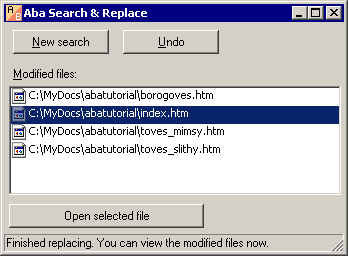
This window appears when you press the Replace button. Here you can review the modified files, for example, open HTML pages in your web browser to ensure that the replacement led to the expected results. Use the following controls:
- double-click a file or press Enter to open it;
- press New search to start another search or replacement operation;
- press Undo to undo the current replacement;
- close the window to finish the program.
This is a page from Aba Search and Replace help file.
- Welcome to Aba
- Getting started
- How-to guides
- Selecting the files to search in
- Inserting some text at the beginning of each file
- Replacing multiple lines of text
- Searching in Unicode files
- Replacing in binary files
- Performing operations with the found files
- Undoing a replacement
- Saving search parameters for further use
- Removing private data
- Adding or removing Aba from Explorer context menu
- Integrating Aba with Total Commander
- Integrating Aba with Free Commander
- Integrating Aba with Directory Opus
- Regular Expressions
- Replacement syntax
- User interface
- Main window
- Search parameters
- Search history
- Favorites
- Search results
- Warnings
- Undo tab
- The list of changed files
- Replacement complete window
- Options dialog
- Hotkeys
- Command line
- Troubleshooting
- Glossary
- Version history
- Credits